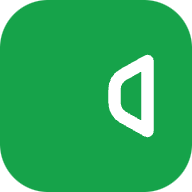This article provides a detailed introduction on how to develop various browser extensions using wxt.dev. Whether you are a beginner or an experienced developer, this platform offers efficient tools and frameworks to help you build powerful extensions quickly.
Table of Contents
Introduction
As browser extensions become increasingly vital for enhancing user experiences, the need for quick development and deployment of high-quality extensions is on the rise. wxt.dev is an all-in-one platform that provides developers with a suite of efficient tools and frameworks, significantly reducing the time from concept to launch.

Why Choose wxt.dev
- Cross-Platform Support: Easily develop extensions for Chrome, Firefox, Edge, and more.
- Rich API Library: Access a wide range of built-in APIs to leverage native browser features.
- Streamlined Workflow: Simplified process from project initialization to final deployment.
- Active Community: Benefit from a supportive community with abundant tutorials, examples, and real-time assistance.
Getting Started
- Visit wxt.dev and sign up for an account.
- Explore the comprehensive documentation and sample projects provided on the platform.
- Use the integrated development tools to create a new browser extension project.
- Follow the detailed guides to develop, debug, and eventually package your extension for release.
Let’s Build Something: Your First WXT Project
Enough chit-chat—let’s get coding. It’s simple:
Step 1: Kick Things Off
Fire up your terminal and run:
npx wxt@latest init <project-name>Heads-Up:bunx might be funky with wxt init right now, so stick to npx. You can pick "bun" as your package manager during setup, though.
Pick a template (they’re TypeScript by default). Not a TS fan? Rename.ts to .js and roll with it. Boom—you’ve got a clean project structure.
Step 2: Fire Up Dev Mode
Cd into your project and hit:
npm run devThis builds your extension, pops open a browser, and reloads on every save. Real-time feedback? Yes, please!
Multi-Browser Mastery with WXT
WXT’s superpower is making multi-browser dev a breeze. Here’s the scoop:
Switch Browsers with a Flag
Chrome’s the default, but you can target others with -b. Example:
For dev mode, npm run dev -b firefox launches Firefox straight up. Easy peasy.
Browser Detection in Code
WXT gives you runtime constants to sniff out the browser:
if (import.meta.env.BROWSER === 'firefox') {
console.log('Yo, Firefox only!');
}Perfect for custom tweaks or compatibility fixes.
Manifest Flexibility
Use --mv2 or --mv3 to pick your Manifest version. WXT defaults to MV2 for Safari/Firefox and MV3 elsewhere—compatibility sorted.
Core Features
- Modular Development: Supports a modular architecture for better code organization and easier maintenance.
- Real-Time Preview: Built-in preview functionality allows you to see how your extension performs across different browsers.
- Automated Packaging: One-click packaging simplifies the transition from development to deployment.
- Robust Debugging Tools: Detailed logs and debugging tools help you quickly identify and fix issues.
Practical Example
For instance, you can create an ad-blocking extension by leveraging wxt.dev's API to monitor and filter out advertisements on web pages. With the real-time preview and robust debugging tools, you can continuously optimize performance and enhance user experience.
Conclusion
wxt.dev offers an efficient and user-friendly one-stop solution for browser extension development. From coding to deployment, the platform supports every step of the process, enabling you to build feature-rich, high-performance browser extensions with ease. Whether you’re just starting out or are a seasoned developer, wxt.dev is definitely worth exploring.